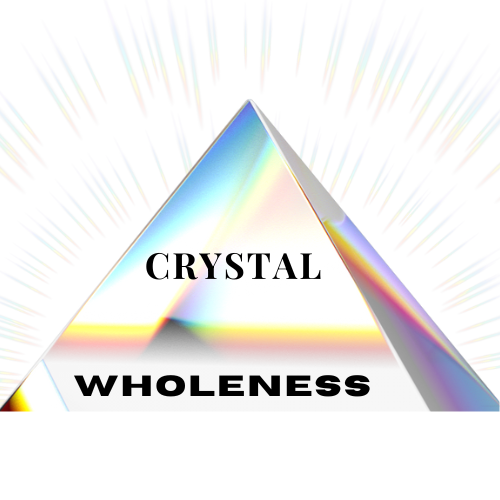Essentials Site Master Settings
Use this page to view and adjust the master settings of your website. Click the paintbrush in the top right-hand corner to find your style settings. Then simply click the element and adjust accordingly. Some settings (such as images), are based on color sections so make sure you have the right one selected before making changes.
[Large Background]
This is where content blocks will appear when you have selected a large-width background. As you see, it takes up the full width of the page.
[Medium Background]
This is where content blocks will appear when you have selected a medium-width background. As you see, it takes up the full width of the page.
[Small Background]
This is where content blocks will appear when you have selected a small-width background. As you see, it takes up the full width of the page.
Color Palette = Lightest
[Line]
[Image Layout]
Inline Image Block
Insert some text here. You can do caption below, caption overlay, and caption on hover. The image is clickable but there is no button.
Poster Image Block
Insert some text here. You can make the image clickable or add a button.
Card Image Block
Insert some text here. You can make the image clickable or add a button. Your card can be displayed right or left. If there is less spacing, it will appear underneath (like this).
Overlap Image Block
Insert some text here. You can make the image clickable or add a button.
Collage Image Block
Insert some text here. You can make the image clickable or add a button.
Stack Image Block
Insert some text here. You can make the image clickable or add a button.
[Button Design]
Color Palette = Light
[Line]
[Image Layout]
Inline Image Block
Insert some text here. You can do caption below, caption overlay, and caption on hover. The image is clickable but there is no button.
Poster Image Block
Insert some text here. You can make the image clickable or add a button.
Card Image Block
Insert some text here. You can make the image clickable or add a button. Your card can be displayed right or left. If there is less spacing, it will appear underneath (like this).
Overlap Image Block
Insert some text here. You can make the image clickable or add a button.
Collage Image Block
Insert some text here. You can make the image clickable or add a button.
Stack Image Block
Insert some text here. You can make the image clickable or add a button.
[Button Design]
Color Palette = Bright 1
[Line]
[Image Layout]
Inline Image Block
Insert some text here. You can do caption below, caption overlay, and caption on hover. The image is clickable but there is no button.
Poster Image Block
Insert some text here. You can make the image clickable or add a button.
Card Image Block
Insert some text here. You can make the image clickable or add a button. Your card can be displayed right or left. If there is less spacing, it will appear underneath (like this).
Overlap Image Block
Insert some text here. You can make the image clickable or add a button.
Collage Image Block
Insert some text here. You can make the image clickable or add a button.
Stack Image Block
Insert some text here. You can make the image clickable or add a button.
[Button Design]
Color Palette = Bright 2
[Line]
[Image Layout]
Inline Image Block
Insert some text here. You can do caption below, caption overlay, and caption on hover. The image is clickable but there is no button.
Poster Image Block
Insert some text here. You can make the image clickable or add a button.
Card Image Block
Insert some text here. You can make the image clickable or add a button. Your card can be displayed right or left. If there is less spacing, it will appear underneath (like this).
Overlap Image Block
Insert some text here. You can make the image clickable or add a button.
Collage Image Block
Insert some text here. You can make the image clickable or add a button.
Stack Image Block
Insert some text here. You can make the image clickable or add a button.
[Button Design]
Color Palette = Dark 1
[Line]
[Image Layout]
Inline Image Block
Insert some text here. You can do caption below, caption overlay, and caption on hover. The image is clickable but there is no button.
Poster Image Block
Insert some text here. You can make the image clickable or add a button.
Card Image Block
Insert some text here. You can make the image clickable or add a button. Your card can be displayed right or left. If there is less spacing, it will appear underneath (like this).
Overlap Image Block
Insert some text here. You can make the image clickable or add a button.
Collage Image Block
Insert some text here. You can make the image clickable or add a button.
Stack Image Block
Insert some text here. You can make the image clickable or add a button.
[Button Design]
Color Palette = Darkest
[Line]
[Image Layout]
Inline Image Block
Insert some text here. You can do caption below, caption overlay, and caption on hover. The image is clickable but there is no button.
Poster Image Block
Insert some text here. You can make the image clickable or add a button.
Card Image Block
Insert some text here. You can make the image clickable or add a button. Your card can be displayed right or left. If there is less spacing, it will appear underneath (like this).
Overlap Image Block
Insert some text here. You can make the image clickable or add a button.
Collage Image Block
Insert some text here. You can make the image clickable or add a button.
Stack Image Block
Insert some text here. You can make the image clickable or add a button.
[Button Design]